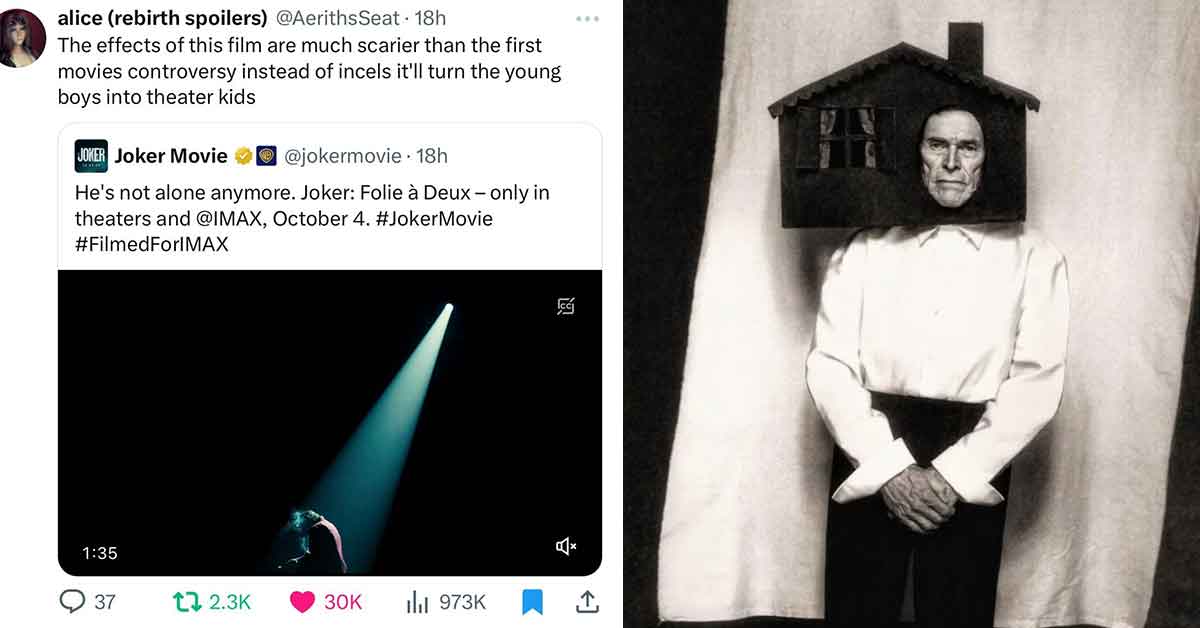Five Settings to Make 'Cyberpunk 2077' Run Better on Your Console or PC
Published 4 years ago in Ftw

Considering Cyberpunk 2077 is the buggiest, glitchiest, most unpolished game of the year, you may need to tinker a bit with the settings in order to have a better playing experience.
In case you're not sure where to start, here's some simple settings changes that can drastically improve your experience with Cyberpunk 2077.
Turn Off Film Grain, Motion Blur, and Depth of Field
If you're playing on a decent enough PC or next gen console like Xbox Series X/S or PS5, then you don't need to worry about this. But for everyone playing on a regular PS4, Xbox One, or not-so-powerful PC, changing these settings should make things smoother.
These visual settings are all supposed the game look more enticing, but the added work they put on your platform to process every frame can be a lot, so you'll probably have a better experience turning them off for now.
These can be found in Settings > Graphics.
Turn On Continuous Dialogue Skip
If you ever get tired of watching every single cut scene and dialogue interaction, this one's for you.
The game regularly lets you skip dialogue one line at a time and doesn't let you bypass any cut scenes. But if you turn on Continuous Skip, you can fast forward through both dialogue and cut scenes.
You can stop fast forwarding whenever you like so you don't miss anything important, but if you're not trying to watch a movie while playing the game, Continuous Skip puts you in control.
This can be found in Settings > Gameplay > Miscellaneous > Skipping Dialogues.
Turn Off Background Chats
In case you want to do a whole ton of reading, the default settings make dialogue boxes pop up over NPCs who are talking in the background. That can easily fill up your screen with useless dialogue boxes you don't care about.
Turning off background chats still lets you listen to the stupid things NPCs say without having to read anything.
This can be found in Settings > Sound > Subtitles > Overhead.
Turn Off Damage Numbers
You didn't get this game to see how many damage points pop up over enemies' heads when you're fighting them, did you? If you did, good for you...
But if you're not insane, you probably want to eliminate this clutter. And luckily you have several options to choose from.
You can choose to see every single damage point number as it occurs, just the accumulated damage numbers, both, or neither of them. Since enemies' health bars are very easy to see, you can turn all damage numbers off.
This can be found in Settings > Interface > Damage Numbers Mode.
Make the Text Readable
No one likes to squint more than they have to. Do yourself a favor and stop living your life with tiny text.
Making the text size bigger—and choosing a high contrast background opacity—might even help you play the game a bit quicker and not get bogged down in dialogue scenes because you can read things easier and faster.
These can be found in Settings > Sound > Subtitles > Text Size/Background Opacity.